
Sony PlayStation 5 comes with an 825GB of internal SSD. However, around 670GB is available to install and save games and data. As the game install size increases or if you have the PlayStation’s digital version, you might need to install an additional SSD to expand PlayStation 5’s storage.
While you can add an external USB drive to install PS4 games and save data, the expansion gives you additional storage to keep all the games and data.
In this guide, we will explain to you how to add an M2.SSD storage to the PS5. We have used a Corsair 2TB Gen4 PCIe that is compatible with PlayStation 5 and comes with a pre-installed heatsink. You can purchase the same from Amazon India, the 1TB version retails for Rs. 11,196.
So let’s begin with the short guide –
Tools required
A Philips screwdriver
Step 1 – Unplug your PlayStation 5 console and lay it on a flat surface (Disc side up), ideally over a soft mat or cloth.

Step 2 – Using the Philips screwdriver, open the SSD slot (Highlighted in red)
Step 3 – Once open, unscrew the SSD spacer from its original position and install it on the location as shown and highlighted below. (It will also depend on the size of the M2.SSD you are installing)

Step 4 – Once done, install and place the M.2 SSD so that it slots in on the new position of the spacer.
Step 5 – Secure the SSD with the screw and close the SSD slot.

Step 6 – Once done, close the PS5 cover and plug the console and attached the HDMI port.
On the first boot, after the M2.SSD install, you will be greeted with the below screen. Select Format M2.SSD to start using the installed SSD.

Once done, PlayStation 5 will display the read speed of the installed SSD. In our case, it was 6400 MB/s, which is excellent.

You can now move your internal storage games and data to the installed M2.SSD and set it for installation of new games as default.
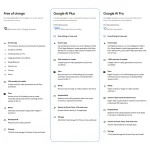




Leave a Reply